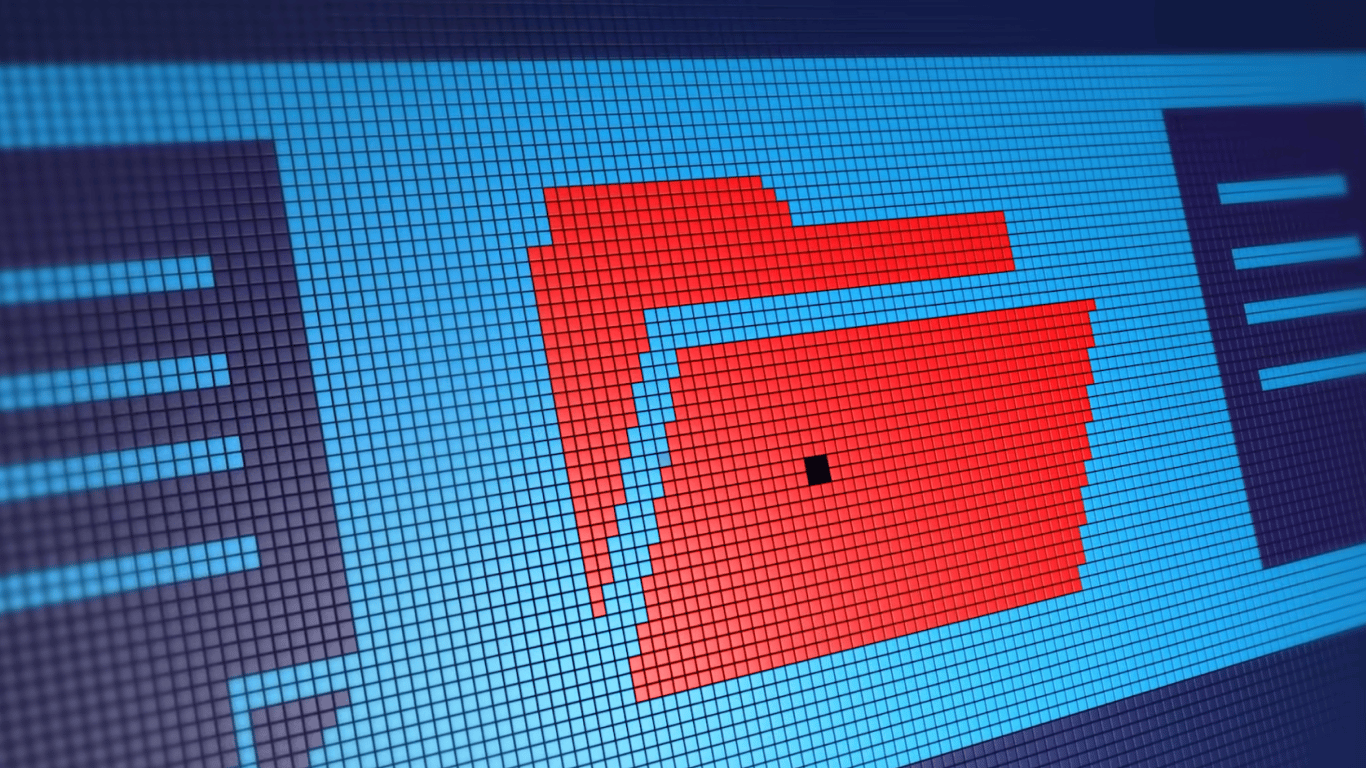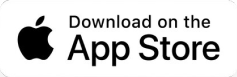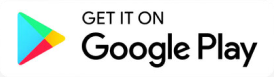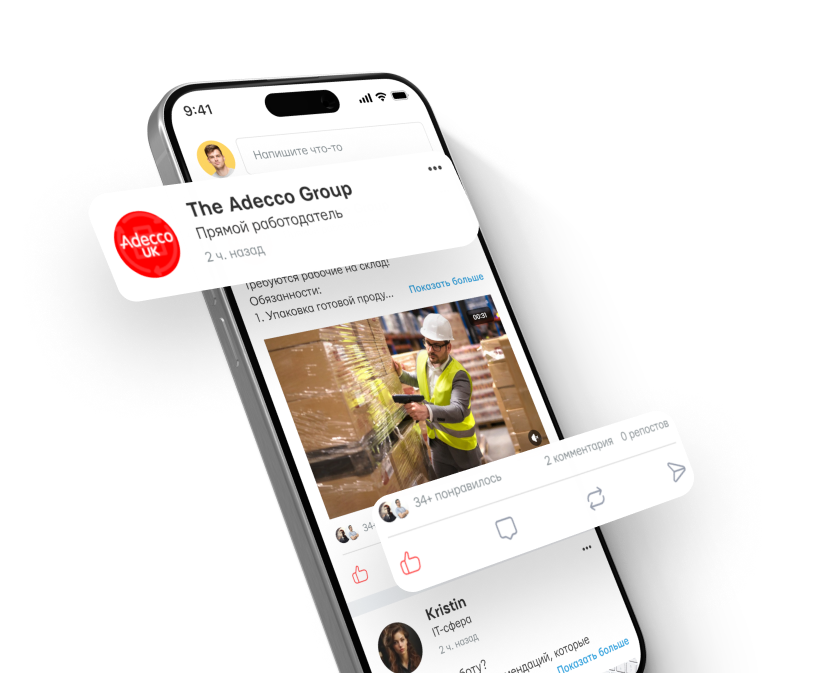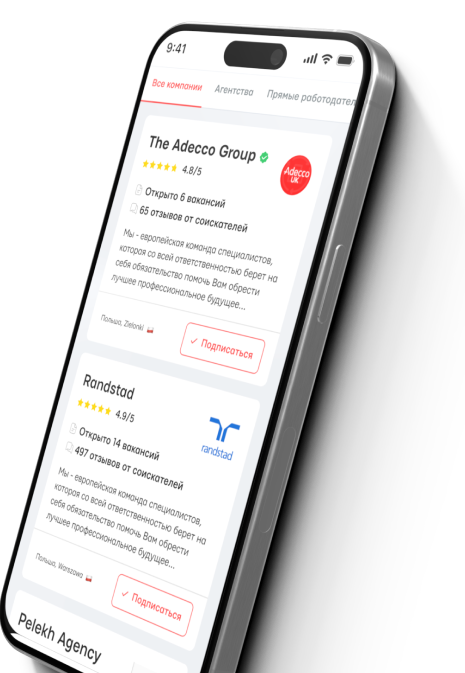Why is there a USB port on a Wi-Fi router - 6 useful applications.

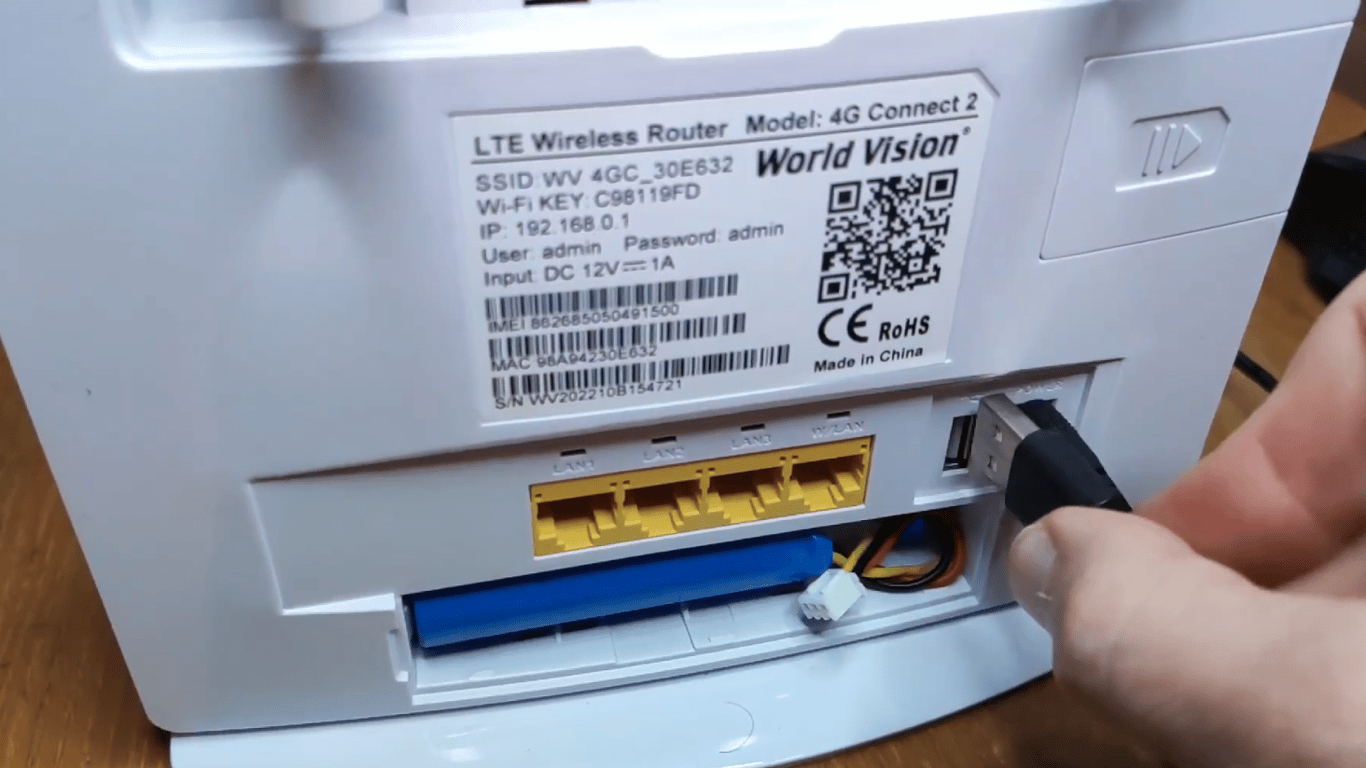
The USB port on a modern Wi-Fi router is not just a 'design touch', but a powerful tool that can expand the capabilities of your home network. One port allows you to turn a regular hard drive into a personal 'cloud', make an old printer network-compatible, and even have a backup internet channel.
This is reported by SlashGear.
Before using the router's USB port, you need to activate it. To do this:
- connect the necessary device to the USB port;
- open the router's IP address in a browser and log in to the admin panel (the login and password are usually indicated on the device's label);
- find the USB/Storage section and activate the port functions: file or media server, print server, etc.;
- save the settings - the port is ready to work.
Create a home 'cloud' storage
By connecting an external disk, the router transforms into a simplified NAS: files are accessible on all gadgets without email or flash drives. You also need to set access rights - from full editing to read-only. Some models additionally work as media servers, allowing you to stream video to your TV or tablet without internet and extra cables.
Make a wired printer wireless
Connect a USB printer, turn on 'Printer Sharing' in the settings - the router becomes a print server. After that, any computer or smartphone on the network can print without cables and complicated settings.
Automatic data backup
A USB drive in the router is an easy way to set up regular backups for PCs, smartphones, or tablets. In the control panel, set a schedule (daily, weekly) or real-Time synchronization and select the folders for backup. Some routers support Time Machine or Windows File History - then the setup is reduced to a few clicks.
Charge small devices
The USB port provides enough power for a fitness tracker, wireless headphones, or IoT sensors. This is convenient when there are no available sockets, and small devices only need a trickle of energy. The power is insufficient for tablets or phones, but it is enough for slow but safe charging.
Second 'backup' SIM or modem
On some models, it is possible to connect a 3G/4G modem to the USB port and set up automatic switching to mobile internet if the main channel goes down. This ensures uninterrupted access to the network without additional devices.
Firmware update from a flash drive
When online updates fail, the USB port can save the day: download the new firmware from the manufacturer's website, copy it to a flash drive, turn on recovery mode, and specify the file in the router menu. This procedure minimizes downtime and restores the device's stability and up-to-date protection.
Wi-Fi routers run 24/7, but sometimes it's recommended to turn them off at night to improve connection stability, reduce power consumption, and slightly prolong their lifespan. Remember that router updates should be done every 3-5 years, as even a functioning device may lose compatibility with new standards.
Read also
- Manual or Automatic Transmission - Which is More Economical
- The Worst Years of Release for the Popular Tesla Model Y in Ukraine
- British experts identified the three most reliable cars
- Is Oil for High Mileage Cars Suitable for New Engines?
- Dead pixels on the display — how to find and fix the defect
- Mechanic named the main problems of used cars